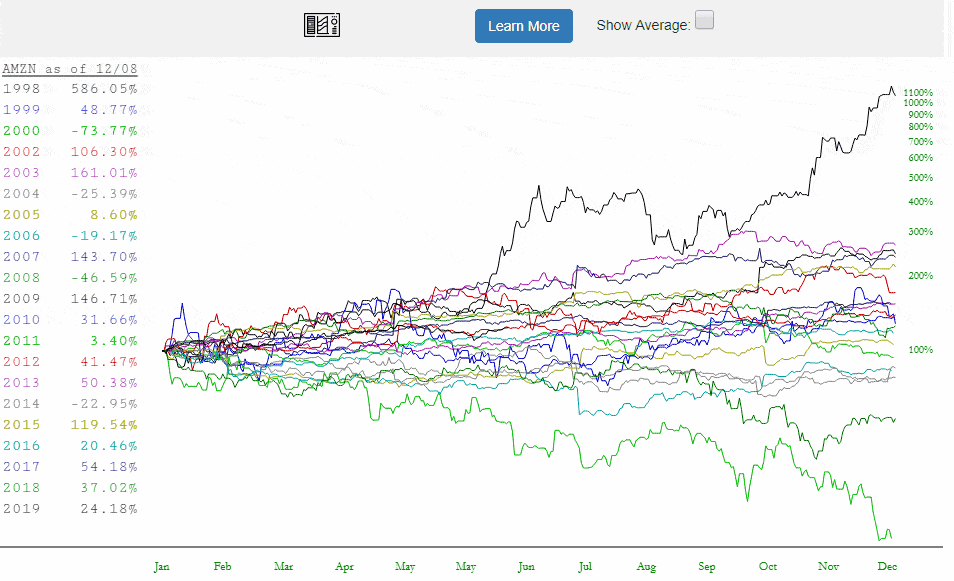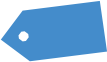For those of you who are not premium members (which includes, incredibly, some 4- and 5-star generals here), I want to offer you two compelling reasons to sign up for Bronze, the lowest premium level, immediately.
Reason number ONE is that I’m going to be increasing its price by 50% in a week. So if you get it now, you get to permanently locked in the ridiculously cheap 9.95/month price. Reason number TWO is that you’ll get access to the Time Perspective charts (and a bunch of other features), which I’m going to describe below. So anyway, seize the opportunity and sign up for Bronze now (or, to save even more, get a Bronze Annual). Those with free accounts do not get to access this feature.
We introduced the former Annual Overlay charts (now with the superior name Time Perspective) only a few days ago. We got about a dozen suggestions, and we’ve implemented almost all of them already. There are more improvements coming, but this product has already taken a big leap forward. Read on to get a thorough overview.
The Time Perspective feature is accessed from within SlopeCharts and is available to all premium members (Bronze, Silver, Gold, and Diamond).. To get to this feature, click the Chart Mode menu and choose Time Perspective.
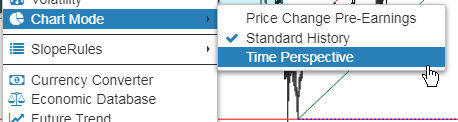
When you change to this mode, your chart will immediately change. Instead of seeing a single chart going from farthest back in time (left side) to most recent (right side), the historical data is chopped up into individual years.
The quantity of years displayed depends on two things: (1) how far back the security goes in time (2) how much data you were looking at in the first place. To get the most thorough analysis, be in “All Data” mode (keeping in mind the amount of data you can retrieve is based on your membership level).
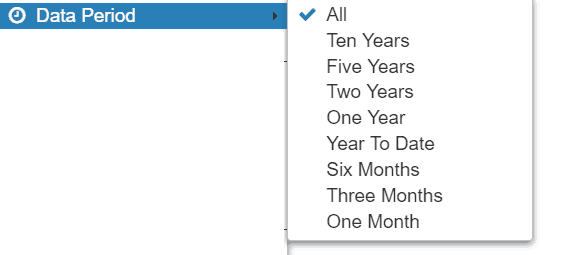
As illustrated here, the Time Perspective chart looks completely different than a normal price chart. Besides the fact that all the years are represented individually, from January through December, they are also shown in terms of percentage change instead of price.
This offers at least two benefits to the viewer: (1) You can assess which years have done worst and best historically (2) You can get a sense as to the seasonality, if any, of a particularly security, observing which portions of the year tend to be stronger or weaker based on historical performance.
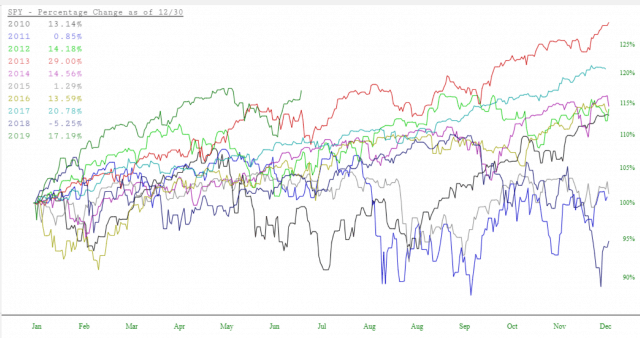
On the left side of the screen is a legend showing the years displayed and the colors used for each year. Importantly, as you move your cursor around the chart, the date you are pointing at is displayed in the legend (for example, in the legend below, the cursor is pointed at April 4 for every year). On top of that, you are provided the percentage change at that point in time for each given year.
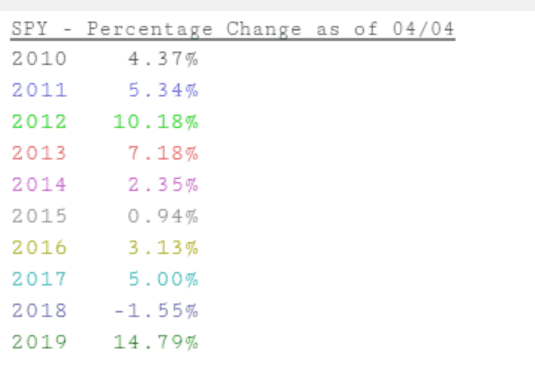
If a particular chart is intriguing to you, you can move the cursor to anywhere on the chart, and the year for that specific graph will be displayed, so you can swiftly know which year corresponds to which graph without trying to match the colors.
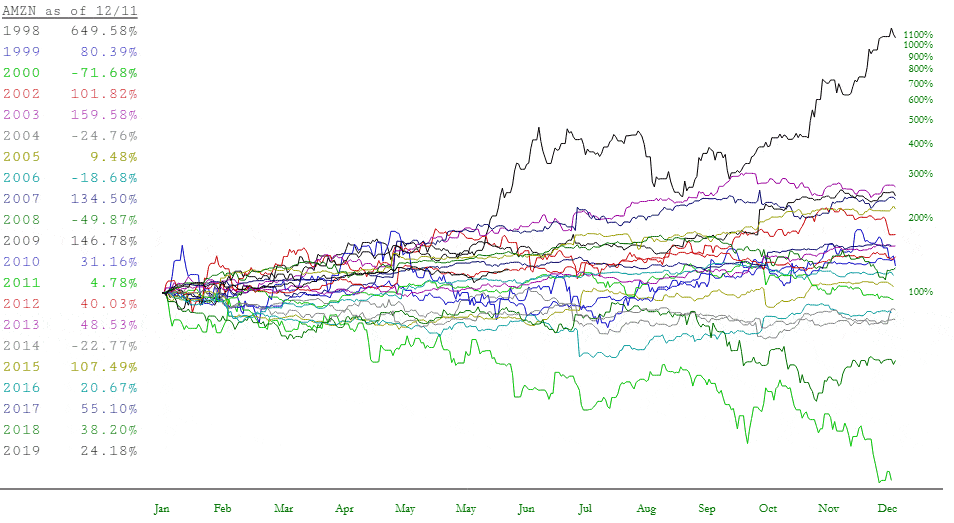
You can also zoom in to any particular portion of the chart, establishing a start and end date different than January 1 and December 31. This can be extremely useful, because you can focus in on the performance of a specific timespan over a period of many different years. This may help you unveil new trading ideas as you discover instances of seasonable bias.
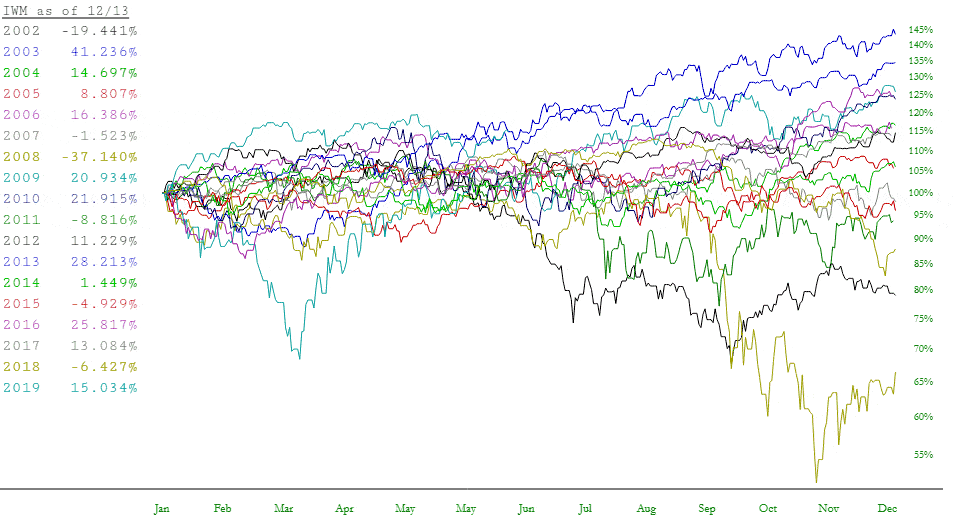
Also notice at the top of the screen is a checkbox called Show Average. It is normally unchecked, but if you check it, SlopeCharts will calculate the daily average of all the years and display, via a thick black line, the overall average, day to day, based on all the years shown.