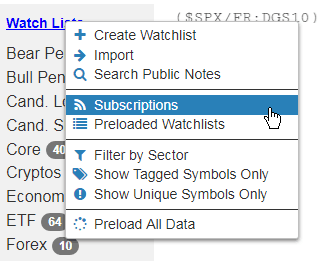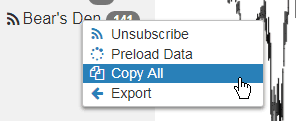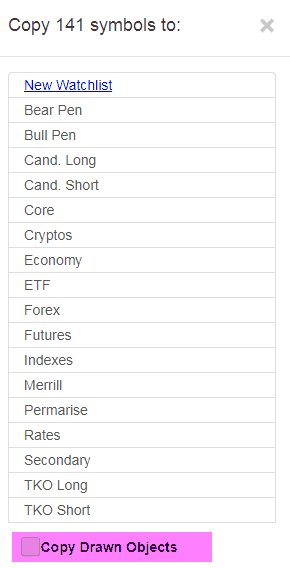For Gold and Platinum subscribers, SlopeCharts has the ability for you to publish and subscribe to watch lists and the charts therein. This means you can look directly at Tim’s charts (or anyone else’s, for that matter), the drawn objects they have applied, and even copy those chart enhancements to your own charts.
If you were looking at Tim’s charts, for example, it’s as if you were beamed into his office and got to look over his shoulder at his lists and charts in their exact up-to-the-second appearance. You can do this with any watchlist that a Sloper has elected to publish for viewing. Think of it as a “read only” way of observing someone else’s charts. You can examine the symbols in their watch lists and how they’ve marked them up, but you won’t be able to change their charts or lists (likewise, they won’t be able to mess around with yours either).
But this isn’t just about other Slopers and their lists. It’s about you, too. Because you can publish any of your watch lists, and anyone can subscribe to anyone else’s published watch lists. It’s a community of sharing. Only the watch lists you choose to share are visible to others.
If you want to share a watch list (and its charts) with the rest of the world, just right-click on it and Publish it.
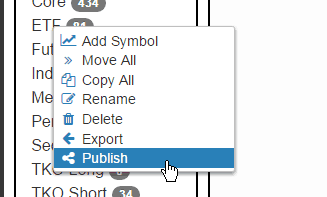
When you do this, you can optionally say a few words about the list, since it would be nice for people to know what the purpose of the list is (especially if your watch list name isn’t super clear):
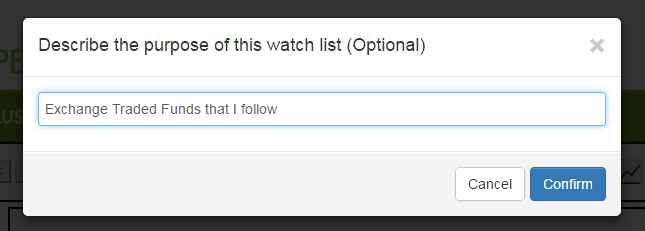
That’s all there is to it. At this point, any Gold or Platinum member can subscribe to your list, which means they can see its contents as well as the drawn objects.
Of course, if you later decide you don’t want to share that list, you can just do this:
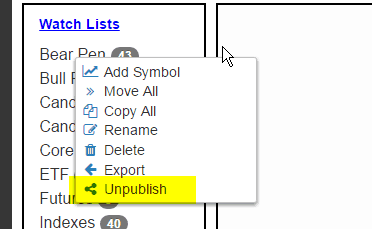
That’s all you need to know about publishing. What about subscribing?
Well, just click on the Watch Lists hyperlink at the top, and you will see this:
You will then be presented with a list of all the lists available in order of popularity. You can search the lists based on any words, too.
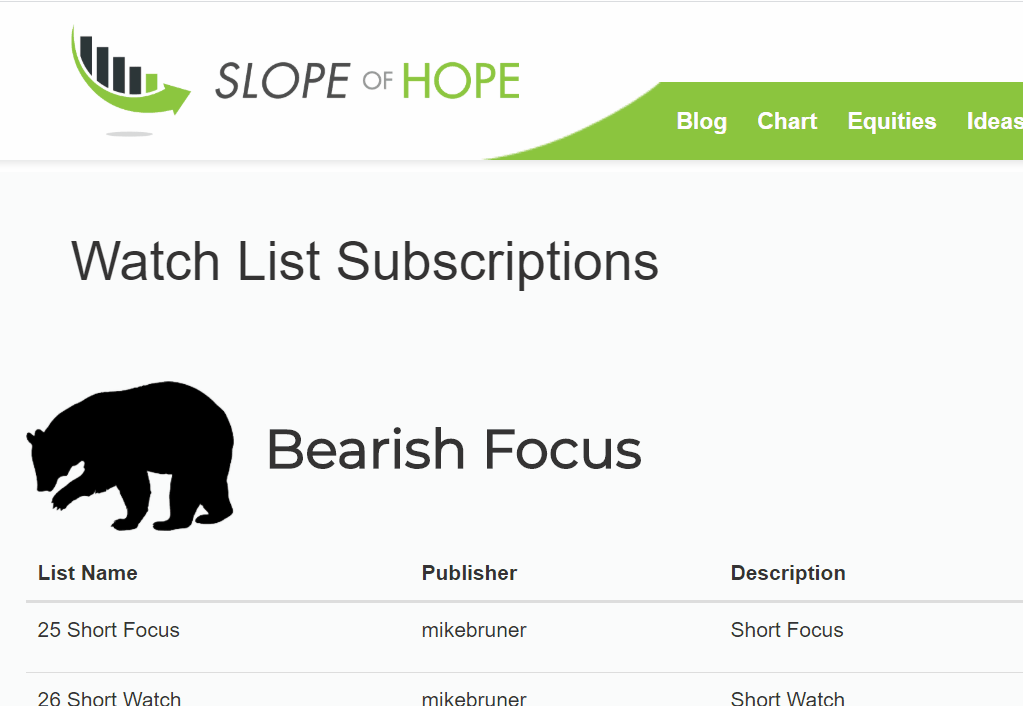
You can click on Subscribed or Unsubscribed for each one, dictating what you want to see. And for those to which you are subscribed, you’ll see them in your normal watch list module, except with a special symbol next to the name:
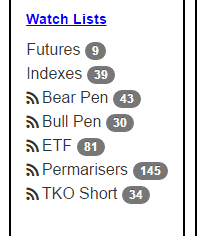
As mentioned earlier, you can see the drawn objects, and you may be surprised to find you can delete them and change them, but have no fear – – you are not actually changing the original publisher’s chart. His or her watch lists and the contents therein will go unharmed by your lunatic machinations.
If you see a chart those drawn objects you would like to duplicate for yourself, you can right-click on any particular drawn object and either (a) Copy that specific object, with all its properties, to your own instance of the same symbol or (b) Copy All of the drawn objects on that chart to your own library.
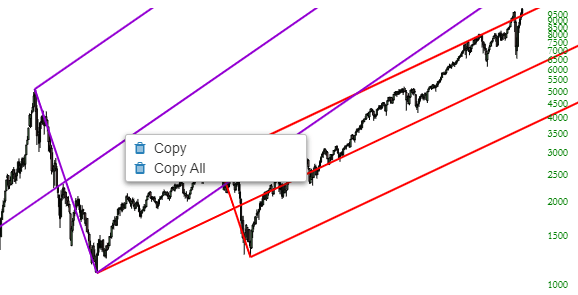
Besides looking at the symbols one-by-one in the published watchlist, you can also choose to copy all of them into a list of your own.
You can choose to also import the drawn objects! This means that all the hard work that others have put into their drawings can be seen by you as well. This can be a tremendous time-saver and provide you insights you wouldn’t have had before.
Just one word of warning, however: The drawn objects will also be plopped right on top of any drawings you’ve made too. In other words, drawn objects are tied to symbols, not watch lists. So you will be combining the drawn objects (if any) that you’ve made along with those you are importing.
Besides accessing this information from within SlopeCharts, you can also do so via this dedicated page on the site.