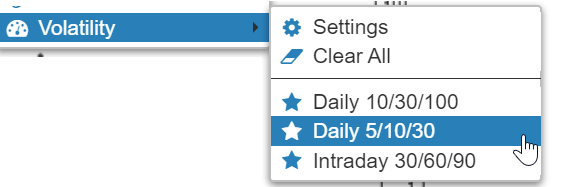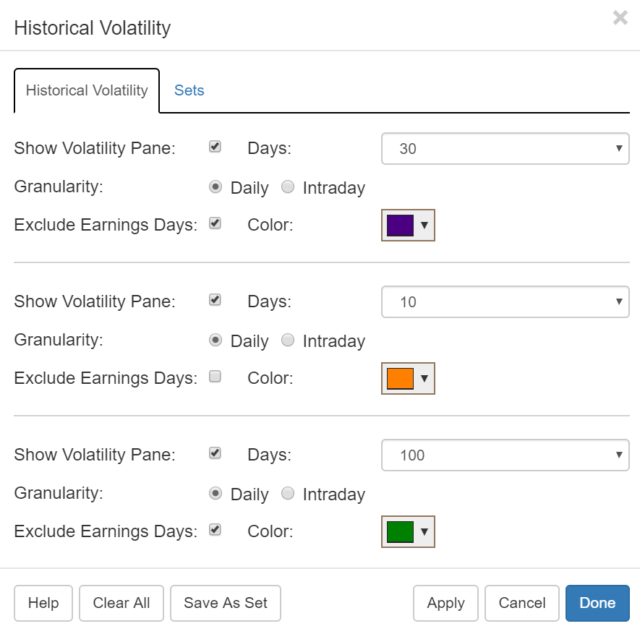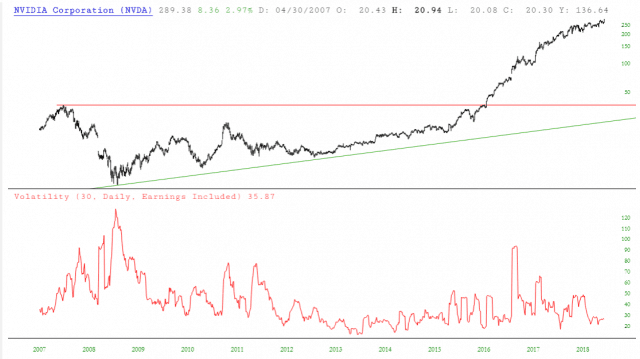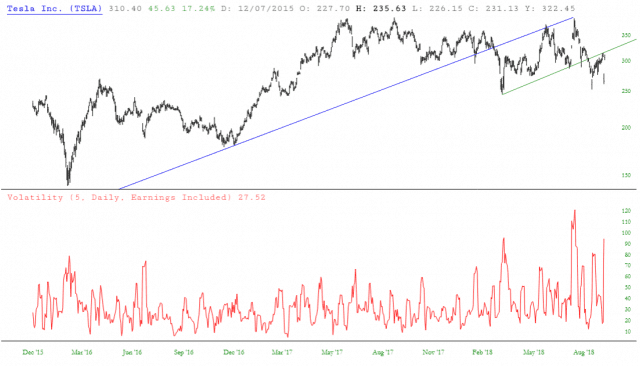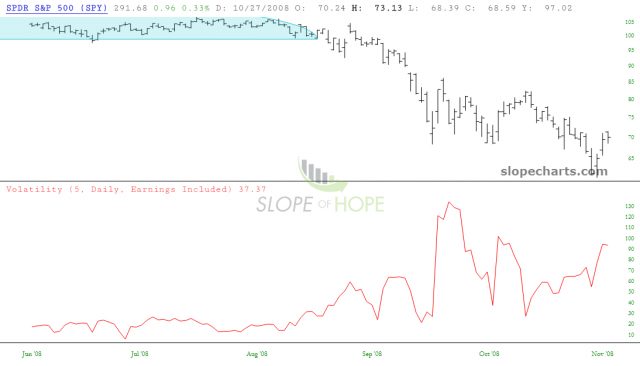Volatility charts are an exclusive feature for Platinum members in SlopeCharts. (If you are interested in IV Rank, which is a different kind of information altogether, click here).
Using Volatility in SlopeCharts is very simple. First, choose Volatility from the Tools menu as shown here:
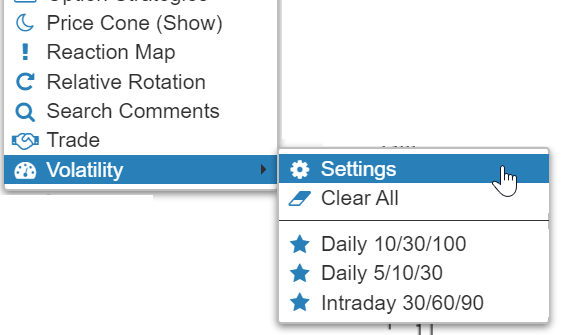
A dialog box will appear with a variety of choices:
Here is what these choices mean, one by one:
- Show Volatility Pane controls whether or not the volatility chart is displayed; check the checkbox to display the requested volatility chart in a pane of its own;
- Days controls how many days are used in the calculation of the volatility; the longer the period, the less volatile and more smooth the volatility graph itself will be;
- Granularity dictates whether the volatility is calculated based on day-to-day data or, for more precision, the intraday ticks;
- Exclude Earnings Days can be checked if you want volatility to be calculated without taking into account the typically extra-volatile period surrounding earnings announcements;
- Color lets you choose from any of thousands of colors for the display of the graph
If you want to experiment with different settings, you can click the Apply button and see the effect without closing the dialog box. Once you are satisfied with your choices, you can click Done. You can display 1, 2, or 3 volatility charts in the same pane.
Here, for example, is Nvidia’s stock chart with its volatility graph; as you can see, the volatility chart includes information about what precisely it is you are looking at.
Here is another example with Tesla:
And, for a good example of an instrument that experienced an explosion in volatility, here is the SPY during the financial crisis of 2008.
Finally, here is an example using three volatility charts simultaneously.
There is also a button Save As Set, which lets you preserve all of the settings for quick access later. When you click this button, you can either save the set with a new name or replace an existing set with your parameters. At any time, you can click the Sets tab in the dialog box to see what sets you have already made (when you first start using this feature, there will not be any sets).
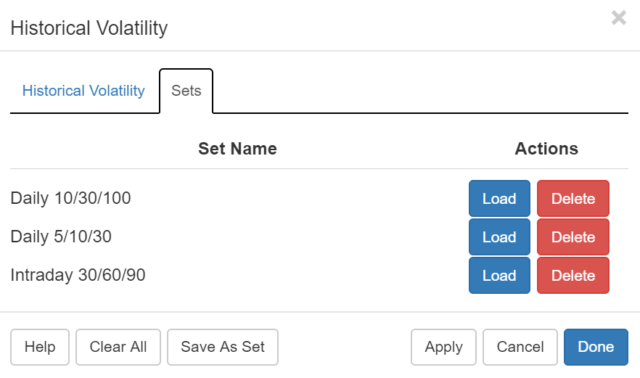
Once you have created sets, you can instant access them by choosing them from the same Volatility menu.