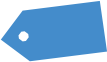Those of you who use SlopeCharts are familiar with the tool palette in the lower-left corner, which provides direcetly access to sixteen different drawing objects:
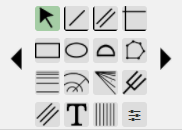
There are two problems with this: one, it doesn’t have enough room to fit all our current tools, and two, it dissuades me from adding more drawing tools since we’re already out of room! We have solved both of these problems, and the solution is found with the icon in the lower-right of the tool palette, which is the new Customize function.
When you click it, the dialog box below appears. This lets you, by means of checkboxes, select which tools you want included and excluded in the fourteen spaces available to you.
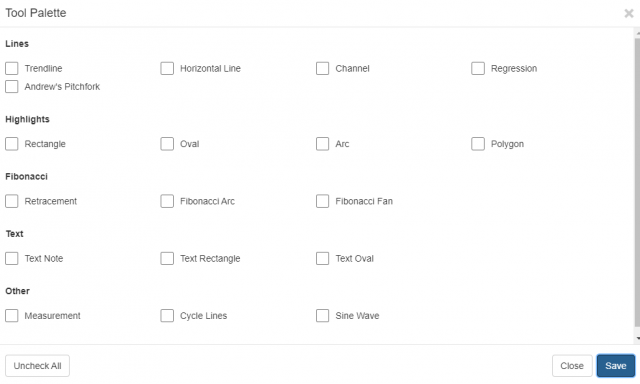
The reason there are fourteen, and not sixteen, spaces for you to choose is because two of them are required and cannot be removed: the Selection tool (arrow) and the Customize tool. If, for instance, you click the Uncheck All button in the customization dialog box, your tool palette will look like this and basically have no drawing tools at all:
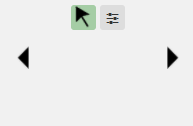
A more sensible approach would be to hand-pick the tools you actually use, thus resulting in a palette which is cleaner and completely customized to your liking:
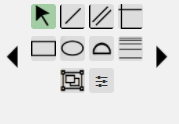
This also means now we can start adding more drawing tools without feeling hemmed-in!