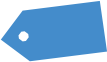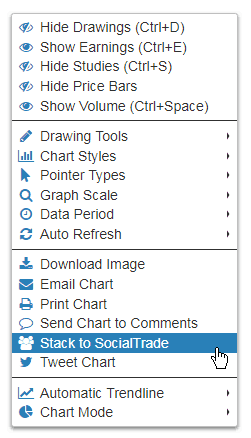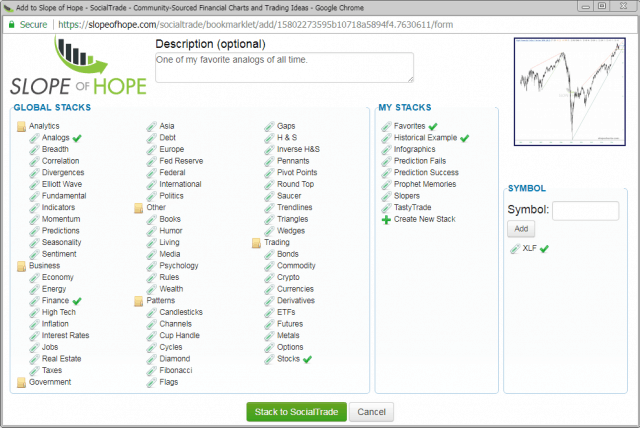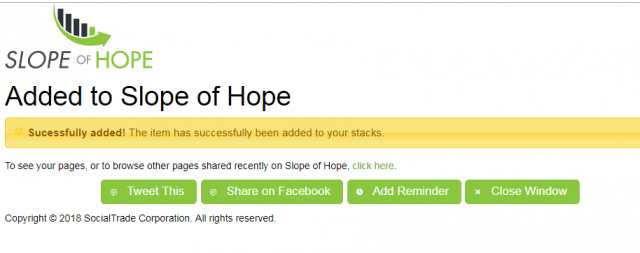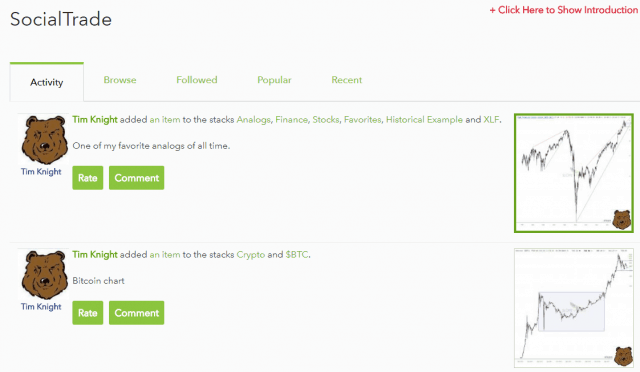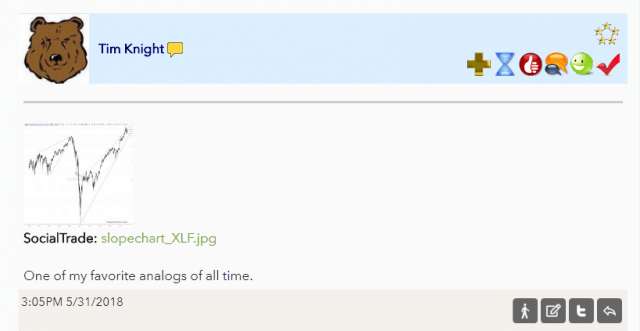Now that we’ve got our new technical infrastructure firmly in place, we’re getting development momentum again. There will be times that one important new feature rolls out each and every day. This has been one such week.
I want you to know there are now seven distincts to make use of a chart from SlopeCharts. The most obvious, is (1) viewing it on your screen. That’s pretty much where everyone else’s charts stop. But when you right-click on the chart and present the menu, you’ll see you can also (2) download the image to your drive (3) email the chart, including an optional message (4) print it (5) push the charts to the comments stream (6) or send it to your Twitter followers. There is a number (7), however, which is:
This lets you submit the chart you are looking at (including any embellishments you’ve added) to the SocialTrade database, which is exclusively here on Slope. When you do, this dialog box comes up, allowing you to choose the categories you’d like the chart to reside and, optionally, add a description:
Once you have stacked it to SocialTrade, a new box appears affirming success. It also has other buttons to push the same chart to other places, if you like.
Of course, anything added to SocialTrade shows up in the Activity feed:
The item also simultaneously appears in comments:
You may wonder to yourself what the distinction is between pushing it to comments versus pushing it to SocialTrade (which shoves it into comments anyway). The difference is that sending it to comments only sends it there, and is intended as more of a “quick share’, whereas stacking something to SocialTrade is meant to enshrine whatever it is you are submitting into a permanent database. To the folks reading the comments, the chart will show up no matter what method you use, but the intent is subtly different.
Anyway, I hope you enjoy yet another dimension to SlopeCharts. We’ll keep the improvements coming.