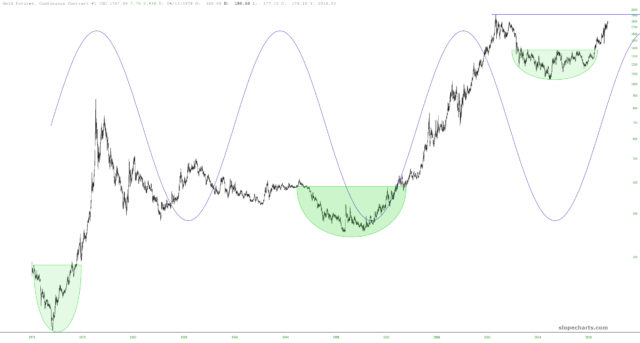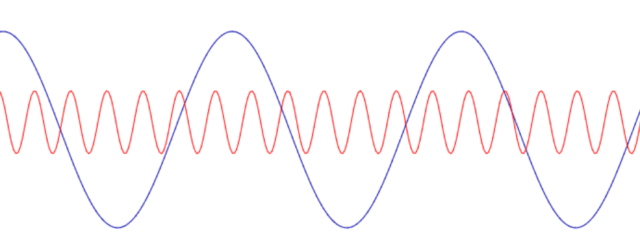The sine wave drawn object in SlopeCharts, similar to the cycle lines, allows you to suggest where sinusoidal patterns exist on a chart. These are admittedly not easy to find, since no market would simply bob up and down in a steady, never-ending fashion (if it did, everyone could make a fortune with no risk). However, cycles do exist, in crude form, and the sine wave tool can be a helpful way to unveil them.
To use this tool, choose it from the drawn object icons palette:
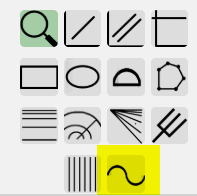
Alternately, choose it from the Drawing Tools sub-menu, which is accessible via the big menu when you right-click anywhere inside the chart.
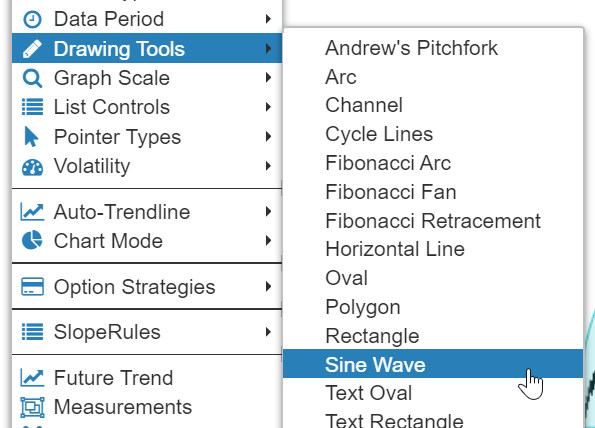
There are three quick steps involved when you draw the sine wave, and it is totally OK to be inaccurate when laying down the object at first. You can adjust it afterward.
As shown in the animation below, there are three “anchor” points. You click one time to set down the starting anchor point. As you move the cursor around, the amplitude and the length of the sine wave will move along with your cursor. Once you are satisfied with the appearance, click a second time. Third, and finally, make sure you are happy with the amplitude (that is, height) of the sine wave and click a third time. Your drawn object is complete.
As with any other drawn object, you can click to select a sine wave and, using any of the three anchor points, alter the location, the height, or the cycle width. Once you are done with your modification, click anywhere else away from the drawn object to make the anchor points disappear.
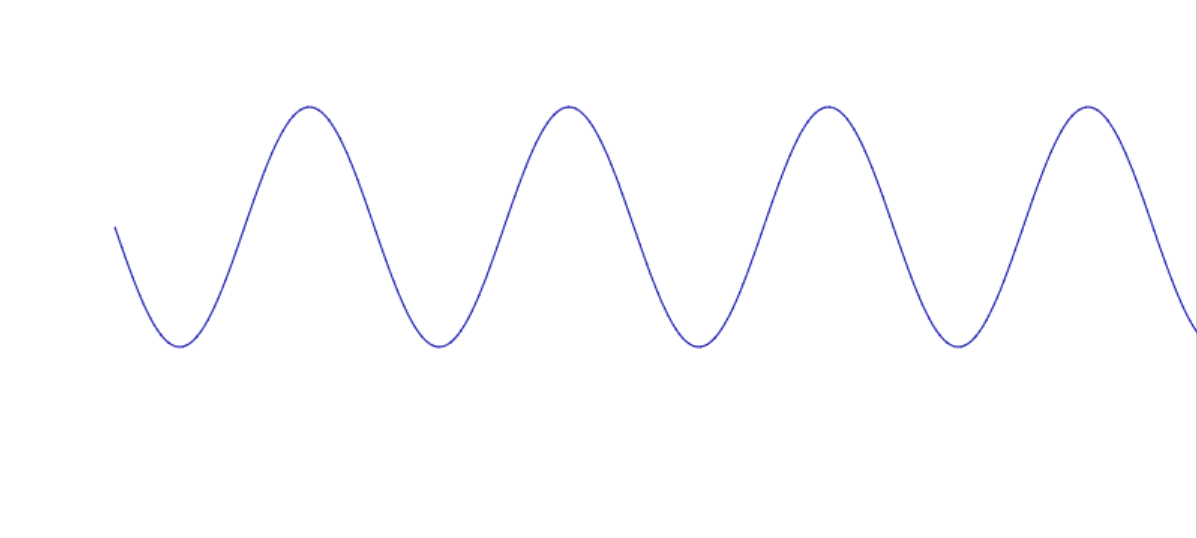
By right-clicking on the sine wave, you can also choose the Change Style menu item, producing the dialog box shown below. As you can see, this box lets you change the color, opacity, weight, and pattern of the sine wave, as well as preserve those settings as a default should you choose to do so.
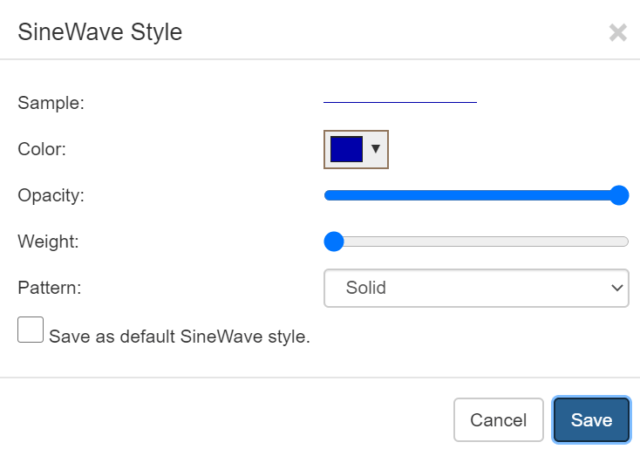
Here is an example of the sine wave on top of the long-term continuous gold contract.
Of course, you are not limited to just one sine wave. You can draw as many as you like, in whatever style you prefer, and position them with each other in any fashion that you find instructive.